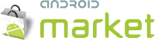|
| Function Inspector award |
You can find both Function Inspector PRO and Function Inspector LITE on the Android Market.
On this page you will find detailed information on each of the menus of Function Inspector PRO.
"Enter function" menu
Here, you can enter an unlimited number of functions. In order to make it easier for you to type, a math soft keyboard is provided. As soon as you entered a valid equation, Function Inspector will draw the graph for you. Corrections can be made by clicking the "DEL" button on the keyboard or the "X" button next to the function which will clear the whole input box.
"Set parameter" menu
This menu is used to set the the parameters "a", "b" and "c". You can drag the track bar or set the parameter using an input box. When you change the parameter, the graph will immediately be redrawn.
"Special points" menu
In this menu, you can set whether you want to display roots, extrema, discontinuities, intersections of two graphs and inflection points. Once you checked the corresponding check box, those points will be displayed as dots. Clicking on them gives you the exact coordinates of the selected point.
Panning mode
This allows you do move the coordinate system.
Tracing mode
Here, touching the screen sets the x-value and function values are displayed at the top of the screen. Panning can still be achieved by using two fingers. You can also set the x-value by using the dedicated button or display several function values in a table.
Slope mode
This mode works like Tracing mode but displays the slopes of each function.
"Take screenshot" dialog
Here you can save screenshots on your SD card as a JPEG. You will then have the opportunity to open or share it. For example, you can send it in an email or post it on Facebook.
Settings
The settings are designed to let you switch on/off fullscreen mode, choose your color schema (light or dark) and give you the opportunity to provide feedback.
Links: